How to enable GPU acceleration in Android emulator
UpdatedEverybody who’s developed Android applications with the Android emulator has probably noticed that the emulator could be a little bit faster. As the name implies, the emulator emulates the ARM hardware on x86 which makes it quite slow. Fortunately Google has invested some time and resource to make the emulator faster and more pleasant to use. With the lastest update, the emulator can utilize the GPU of the host machine to accelerate drawing operations. This makes the emulator a lot faster. Unfortunately this works only from Android 4.0.3 emulator onwards, but that’s a start. Here’s how to enable this feature:
First make sure you have the latest SDK and the latest system image for Android 4.0.3 (API 15) installed.
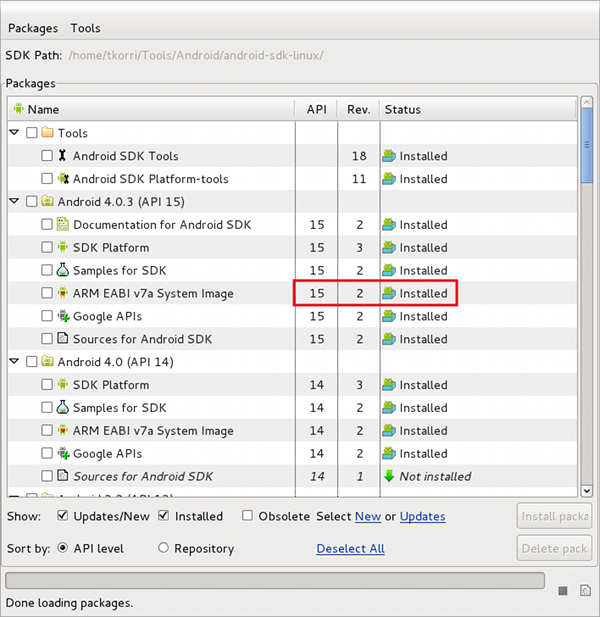
You need to have Android 4.0.3 system image revision 2 installed in order to have GPU acceleration support.
After checking and/or installing the missing updates, open the AVD manager and create a new Android 4.0.3 emulator. You can also update an old emulator instance if you have one already.
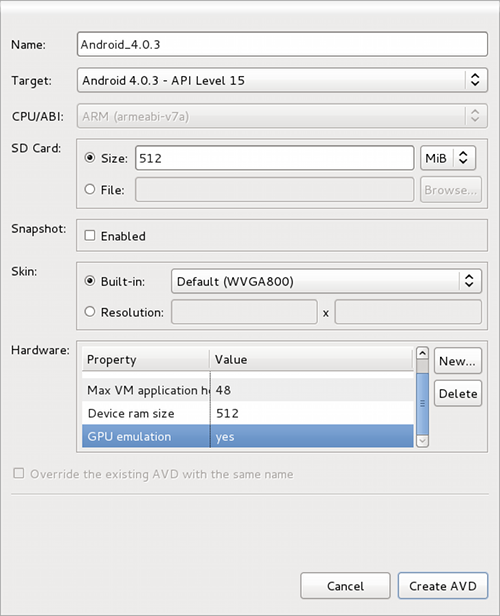
Set Target to Android 4.0.3 - API level 15. Set the sd card size to 512 MiB, it might work with a smaller card, but I tend to use 512. Then add a new hardware property by pressing the New button. Select GPU emulation from the list and press OK. And then set the GPU emulation value to yes. That’s all there is to it, press the Create AVD button and start the emulator.
UPDATE The AVD manager currently looks like this:
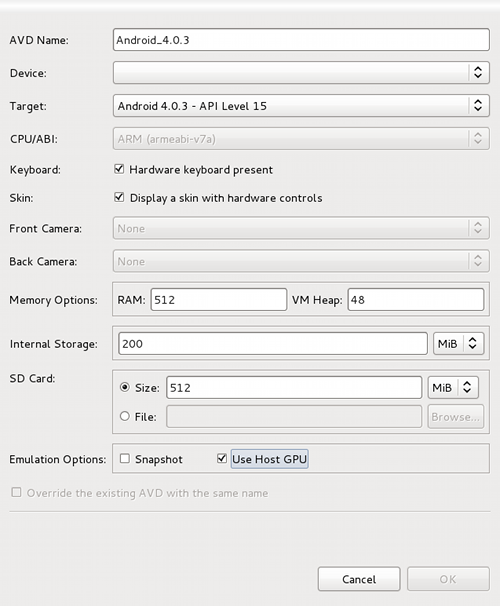
If you have updated your Eclipse plugin and your AVD manager looks like this, just tick the “Use Host GPU” selection and you’re good to go.
Once the emulator boots up, swipe to different screens and open menus and you’ll notice how smooth the animations are. GPU acceleration is a welcomed update to the Android emulator. This feature makes development with the emulator much more pleasant. It also makes the emulator feel more like a real device.